E-mails are very important mode of documented communication in today’s world, and due to the upcoming trends multiple mails need to be sent to the clients.
This is very tiring and time consuming process if done individually.
The solution for this problem is using Mail-merge which is the MS office tool to send multiple mails in one go.
Following is a step wise presentation to use this tool to get your mailing done efficiently.
Step 1:
Collate a list of recipients on a excel sheet and save it.

Step 2: Draft your requisite communication on a word document.
Step 3:
Go to Mailing, Start Mail Merge, choose start step wise Mail Merge Wizard which will start a Six step process.
Step 4:On right side, click on E-mail messages in select documents, then on next.
Step 5:In Select start document click on use current document, and then click Next.
Step 6: In select recipients, click on use an existing list, and then click on browse.
- Choose the excel sheet of recipients saved earlier and open it.
- · Select the sheet by clicking OK.
- Click on Ok to select list.
- And then click on Next.
Step 7:
In write your letter click on Address block and Click Ok in Popped up window after selecting the recipient format, and then click on Next.

Step 8:
Check the mail to be sent in preview your letters, and click on Next.
Step 9:
Simply click on Electronic Mail, a window will pop up asking for the fields like To, Subject line. Select Email ID for “To” and Type the subject in “Subject line” and Click Ok.
By clicking on Ok your mails are sent to recipient.
Enjoy E-Mailing!!!!
Regards,
Dinesh kumar
(Title suggested by: Sumit Saxena, Arshi)








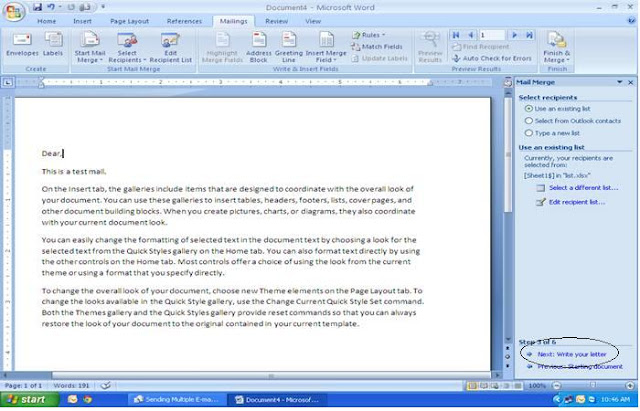


vry knowledgeable blog
ReplyDelete